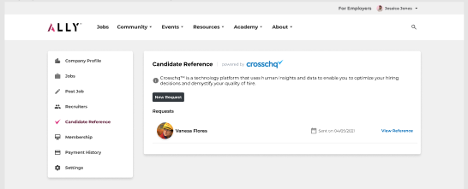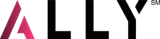This article will guide you through selecting a candidate to run a CrossChq 360 report on.
1. Login to jobs.allyenergy.com with your HR admin credentials for ALLY.
- Example jobs@___.com
- If you have not received your HR admin credentials for the new ALLY 2.0 platform, please contact support.
2. Click ‘Dashboard’ in the graphic that says “Be a force for good.’
3. From here you can update your Company Profile, View Current Job Postings, Post a Job, Launch CrossChq Reference Reporting, Add Users, View your Subscription, View Payment History and Adjust Settings.
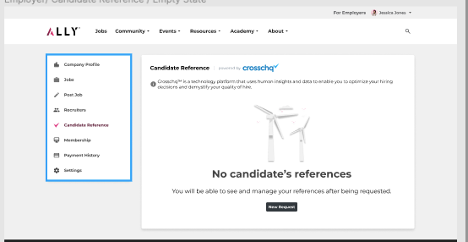
4. To create a request for a CrossChq 360 report on a candidate, click ‘Candidate Reference.’
5. You will enter the name of an applicant you want to request a report on. The candidate must have a profile in ALLY for you to use Crosschq.
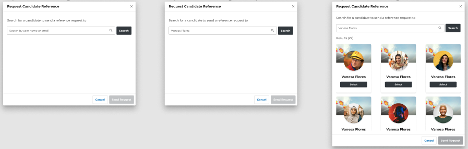
6. You will see the candidate you searched and click ‘Send Request.’
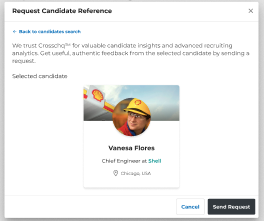
7. To check on the status of your reference request, you will see your requested reports in the ‘Candidate References’ section.
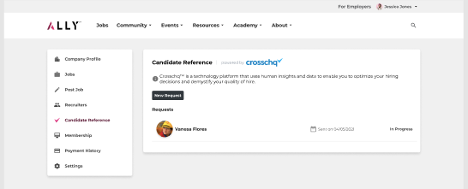
8. Once a report is completed on a candidate you will be able to download the report from the same queue.